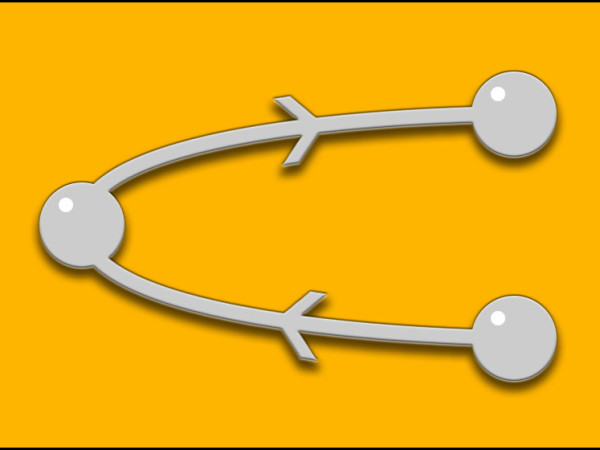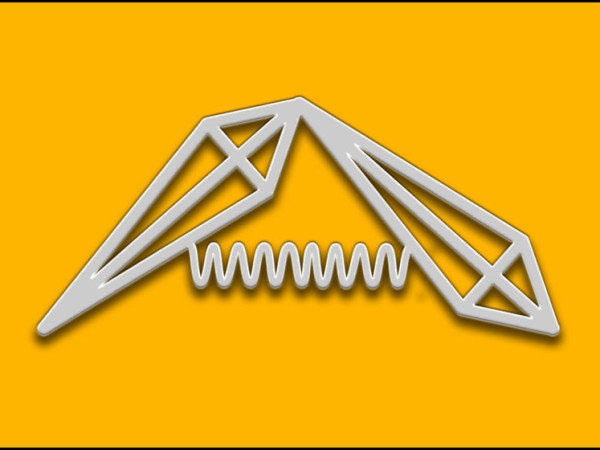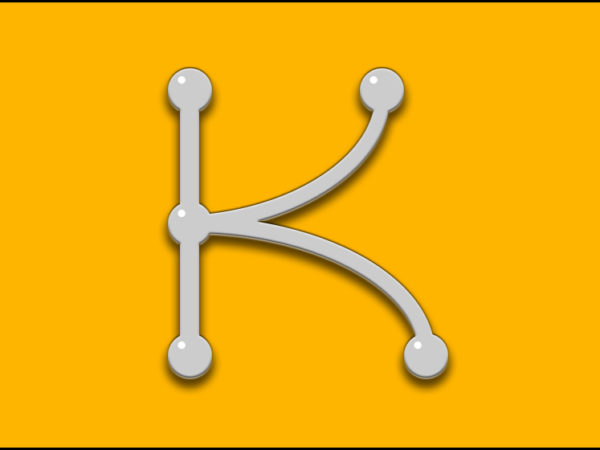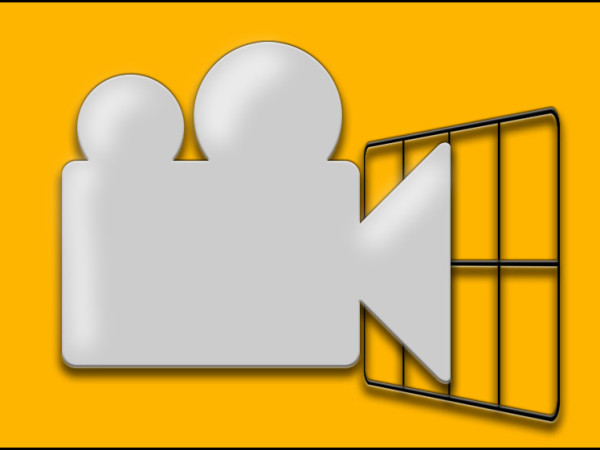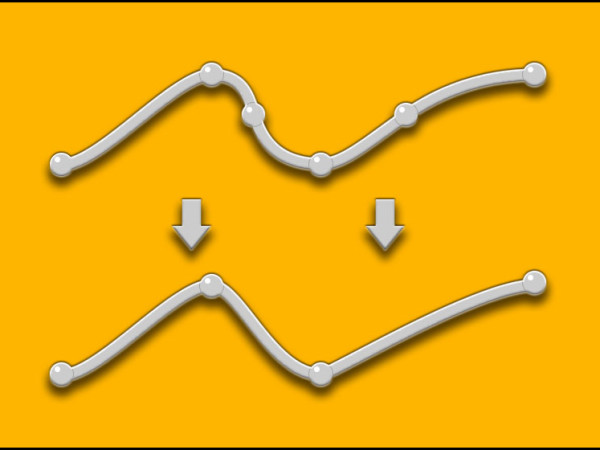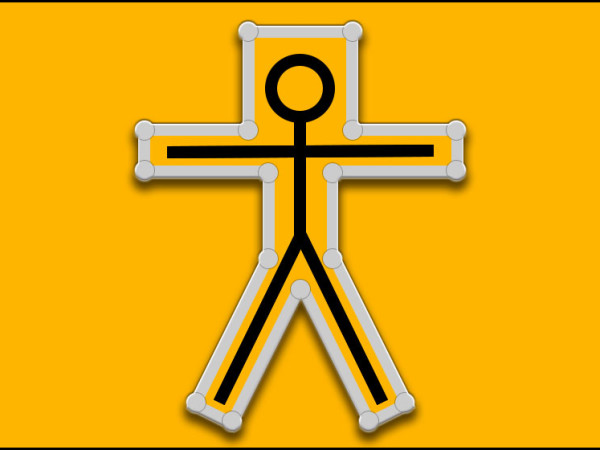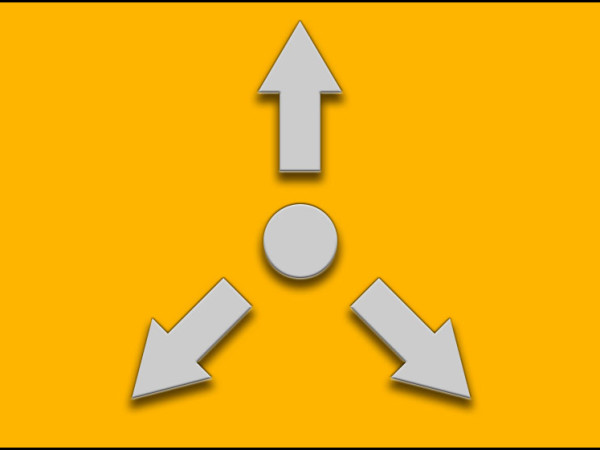Motion Path
Our Motion Path tool is the ultimate solution for real-time visualization and editing of your animations in 3D space. Features: Real-time motion path visualization Camera and world space draw modes Dockable GUI Optional key frames visualization Optional "Use Pivots" mode to take modified pivots into account Optional key frame tangents visualization Optional rotational key frame visualization For objects with incoming connections, such as constraints or set driven keys, a baked/non-editable path is shown. Lock selection Interactive switch for lock selection Motion path edit tool Motion path draw tool With the draw tool on, ctrl+click on a keyframe and drag to activate stroke mode. Closest: move the keys to the closest point on the drawn stroke; Spread: distributes keys uniformly along the drawn point Multiple buffer curves Buffer Curve to Nurb Curve feature Copy 3D key frames positions inside the Maya viewport World Paste 3D key frames positions onto other objects Offset Paste 3D key frames positions onto other objects Customizable settings, such as colors and sizes Motion Path settings are saved in maya preferences Stroke Mode (Ctrl + click a keyframe and drag with the draw context activated) You can download the source code of this tool at this page: https://github.com/Toolchefs/motionPath Known limitations: Please use Maya 2017 update 4 or the tool UI will freeze when docked in the Maya UI. Everything works as expected when the UI is not docked, even on earlier Maya updates. Frames display does not show correctly On Linux (Viewport 2.0 ) Weighted paths won't display aligned-correct [...]